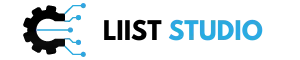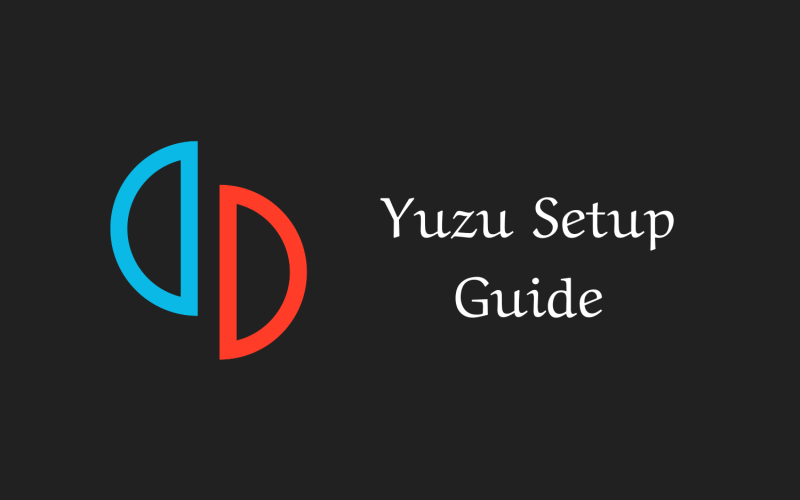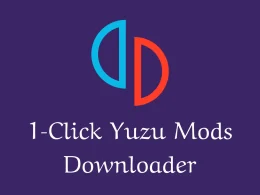Yuzu is an open-source Nintendo Switch emulator for Windows, Linux, and macOS. It allows PC users to play Switch games on their computers. Yuzu can play many popular Switch titles at high resolutions and frame rates better than the Switch itself.
In this article, we’ll guide you completely from setting up Yuzu to optimizing the game’s performance. So, let’s begin.
Features of Yuzu
Some key features of Yuzu include:
- Plays Switch games at up to 4K resolution with mods.
- Supports multiplayer with local wireless and emulated LAN.
- Customizable controls for keyboard, mouse, and controllers.
- Mod support for games like Mario Odyssey and Pokémon.
- It can run docked or handheld mode for Switch games.
- Automatic updates to stay compatible with new games.
Games that can be played on Yuzu
Yuzu is compatible with a wide variety of Switch games like The Legend of Zelda: Breath of the Wild, Super Mario Odyssey, Pokémon Sword and Shield, Super Smash Bros Ultimate, Mario Kart 8 Deluxe, Animal Crossing: New Horizons, and many more. As the emulator improves, more commercial Switch games are becoming playable.
System requirements for Yuzu
Minimum requirements
Here are the minimum system requirements to run yuzu:
- 64-bit quad-core processor (Intel Core i5 or AMD Ryzen 3).
- 8GB RAM.
- Graphics card with Vulkan support (Nvidia, AMD, or Intel GPU).
- Minimum 2GB VRAM for 720p, 4GB for 1080p gaming.
- Windows 10 or Linux distribution like Ubuntu 20.04 LTS.
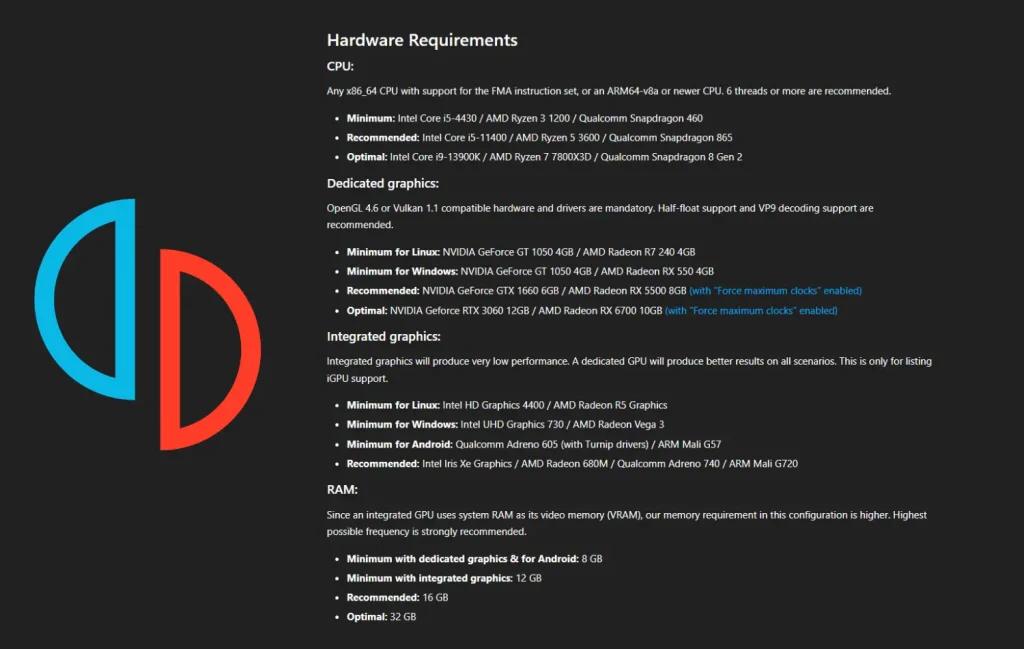
Recommended requirements
For best performance in Yuzu, these higher specs are recommended:
- Intel Core i7 or AMD Ryzen 5 CPU or better.
- 16GB RAM.
- NVIDIA GTX 1060 or AMD RX 580 graphics card.
- 8GB or more VRAM.
- SSD storage for faster load times.
- Windows 10 64-bit or Ubuntu 20.04 LTS.
Higher CPU and GPU power allow Yuzu to run games at higher resolutions and frame rates. More VRAM enables higher graphics settings as well. Overall, a powerful modern gaming PC provides the optimal Yuzu experience.
Downloading and installing Yuzu
Downloading Yuzu
First, download the Yuzu emulator from the official website. Select the Download button to get the latest release of Yuzu. This will detect your OS and provide installers for Windows or macOS. For Linux, you need to compile Yuzu from the source code.
You may also need to Download Microsoft Visual C++ as a requirement to run Yuzu on Windows.
After the installer downloads, run the .exe file on Windows or the .dmg file on macOS. This will launch the Yuzu installer wizard.
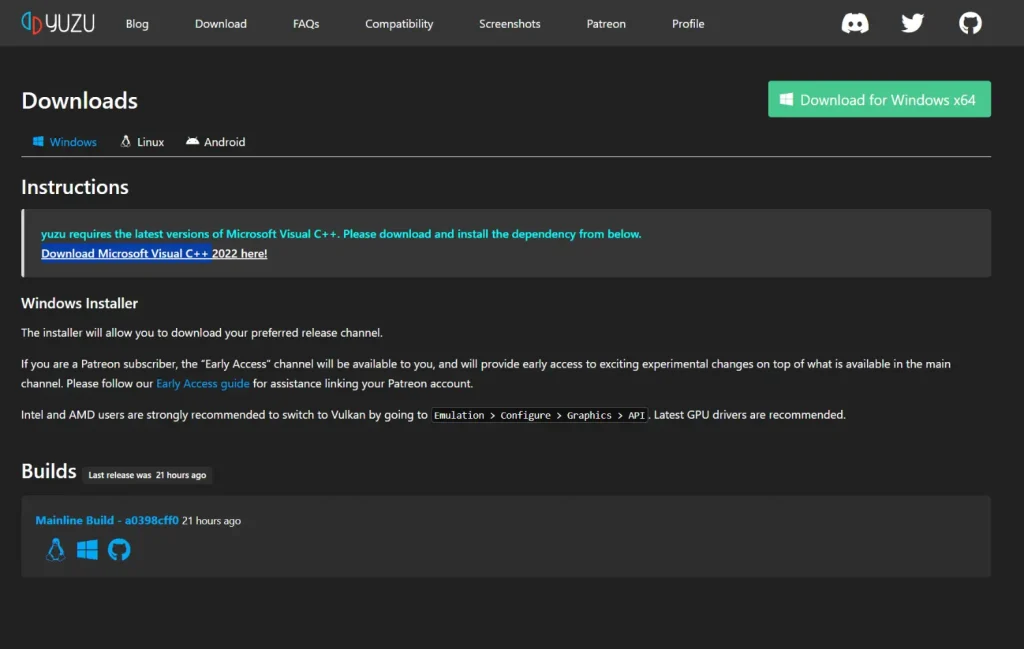
Installing Yuzu
The Yuzu installer is straightforward. On the Windows installer, click Next and accept the license agreement. Choose the install location, ideally on an SSD with ample free space.
Click Next to begin the installation. Once finished, check “Launch Yuzu” to open the emulator. macOS installation is similarly easy – just drag the Yuzu app icon into Applications.
When you install the Yuzu emulator for the first time, you may need to add the Yuzu prod keys to make it work properly. You can download the keys from here if you receive the “Yuzu encryption keys are missing” error when you launch the emulator.
Updating Yuzu
Yuzu will automatically check for updates on launch and prompt you to download the latest mainline build. You can also manually update by redownloading from the website. Updates add compatibility and fixes for more Switch games.
You may want to update Yuzu firmware to the latest version. Currently, Yuzu firmware 16.1.0 is the latest version available.
Configuring Yuzu settings
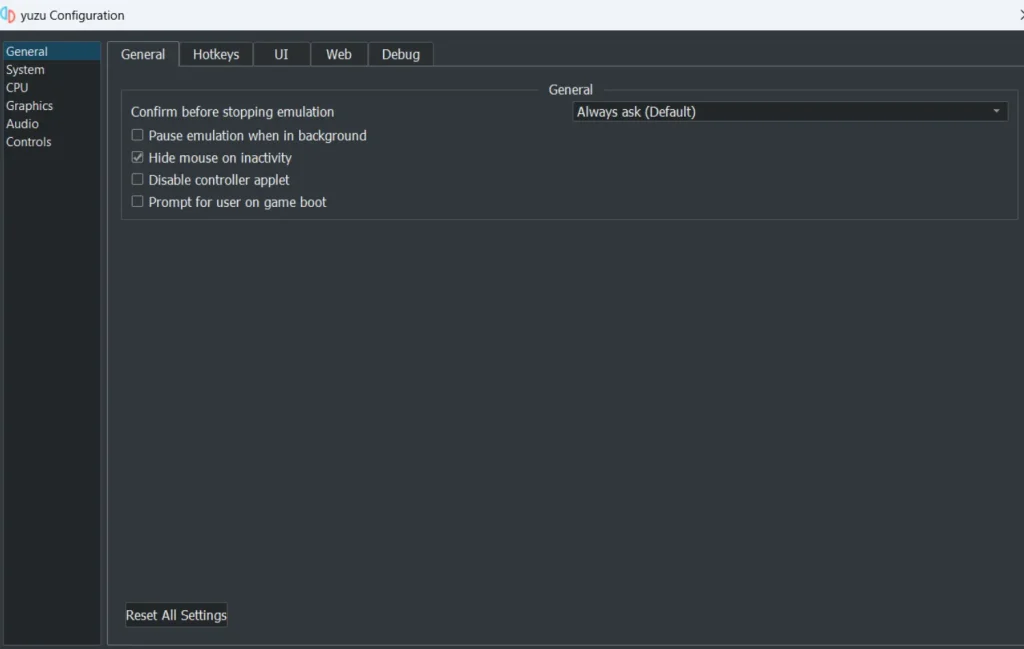
General settings
Under the General tab in Settings, you can enable/disable:
- Debug mode for logging and error reporting.
- Discord Rich Presence to show Yuzu status.
- Game List auto-scan for new games.
- Confirm exit promptly when closing Yuzu.
Set the language and check for updates. With mods enabled, you can install custom themes, too.
Controls settings
The Controls tab lets you configure bindings for the keyboard, mouse, and up to 8 external controllers. You can also select a profile and customize buttons/keys for Switch functions like motion aiming.
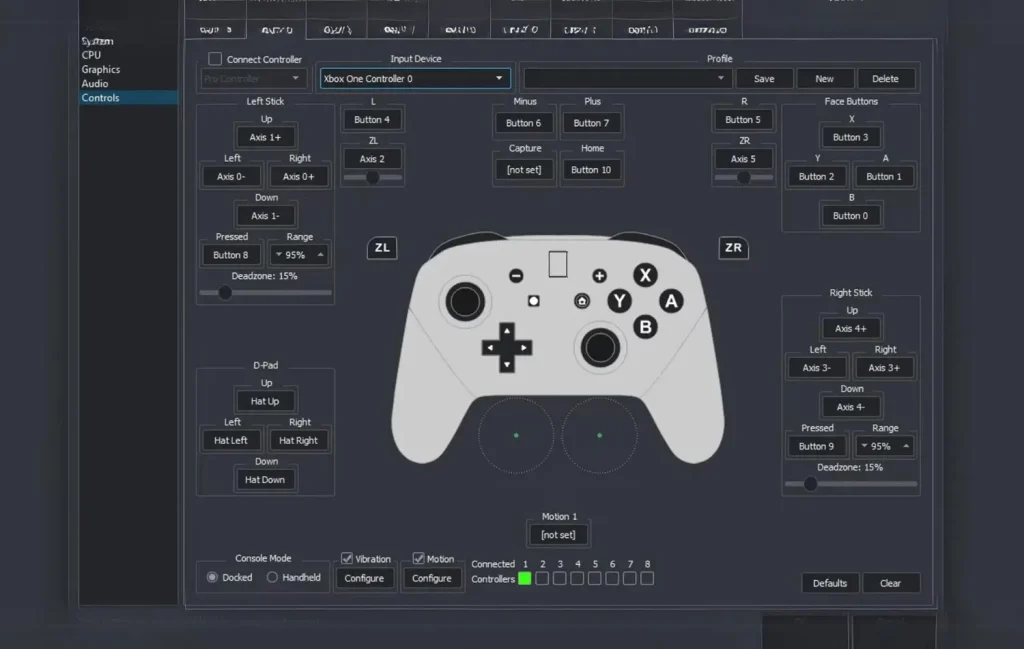
System settings
Important system configurations here include:
- Console region (USA, Europe, Japan).
- System language.
- RTC (real-time clock) for accurate timestamps.
- Limiter toggle to reduce CPU/GPU usage.
Graphics settings
Yuzu’s graphics settings determine resolution, effects, and performance:
- Resolution scaling.
- VSync, anisotropic filtering, and anti-aliasing.
- Advanced shader configuration.
- Multicore CPU emulation speedup.
- Aspect ratio and viewport changes.
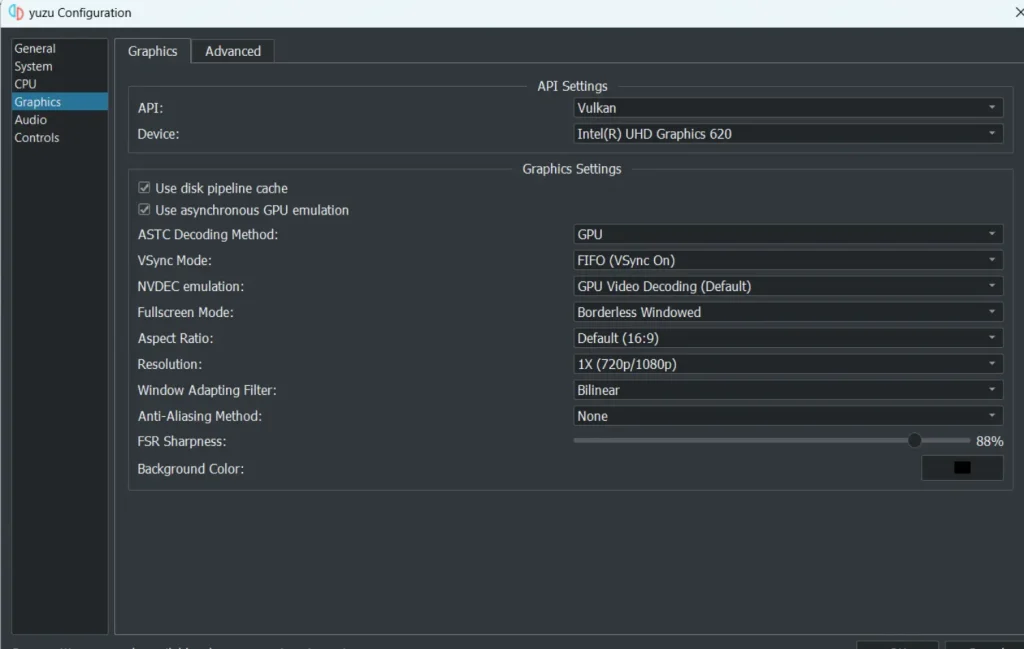
Audio settings
For sound, you can pick:
- Output audio devices like speakers or headphones.
- Enable audio stretching to prevent crackling.
- Volume mixer levels for system vs game audio.
- Surround sound 7.1 channel output.
Debug settings
Debugging helps diagnose issues. Enable options like:
- Full detailed logging.
- Custom texture dump path.
- Disable GPU accuracy reductions.
- Break on warnings.
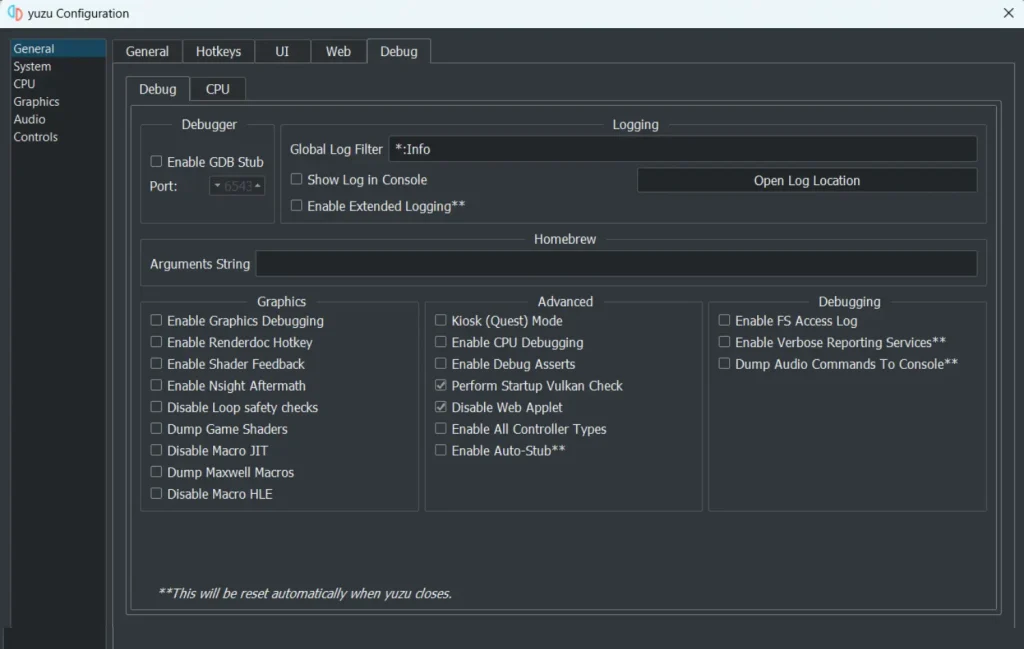
Importing games into Yuzu
Downloading Switch games
To add Switch games to Yuzu, you must first acquire game files. You can legally dump cartridge games using hardware mods or custom firmware. Downloading pirated Switch games is illegal.
For legal use, download your owned game images in XCI or NSP format. These are often available as free downloads from game developers and publishers.
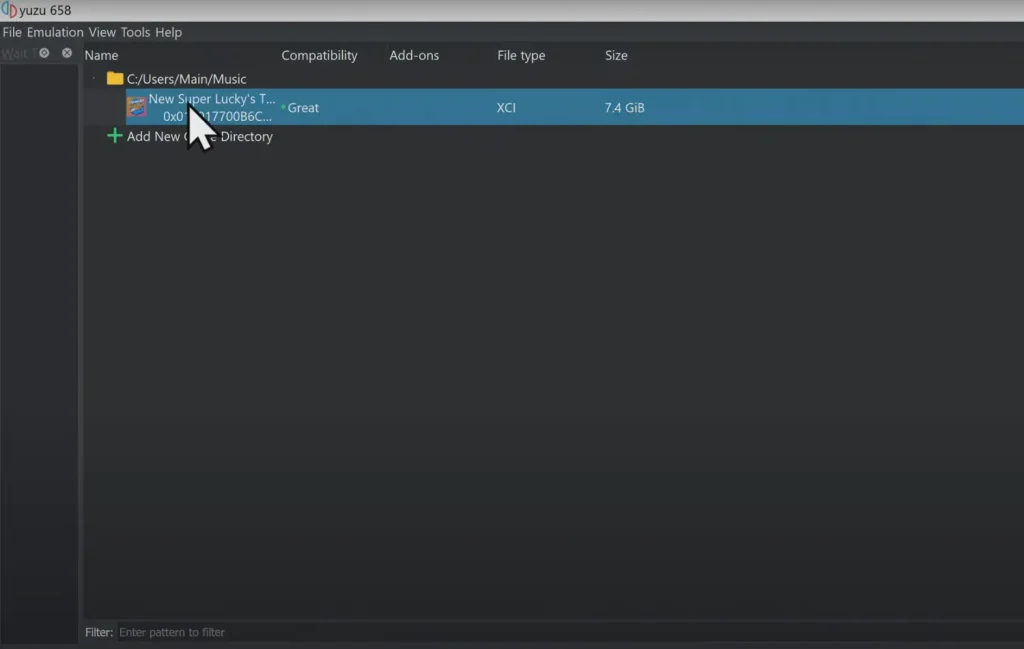
Adding games to the Yuzu library
In Yuzu, click Add Directory under the Games list. Browse to the folder location where your Switch game files are extracted. Yuzu will scan the directory and automatically import recognized game titles into the library.
You can manually add titles by clicking Add New Game and selecting the main game file. Once imported, double-click a game entry to launch it.
Playing games on Yuzu
Loading a game
To start a game in Yuzu, double-click its library entry or select Start after adding it. Wait for the assets to load and shaders to compile on the first launch, which may take a few minutes.
The emulator will open into the game – usually either docked or handheld mode. For Switch exclusives, you can experience them for the first time at higher PC resolutions!
If you want to copy the saved game files, you must know the Yuzu save file location. You can copy these files from anyone and paste them into your device to get their progress in your system.
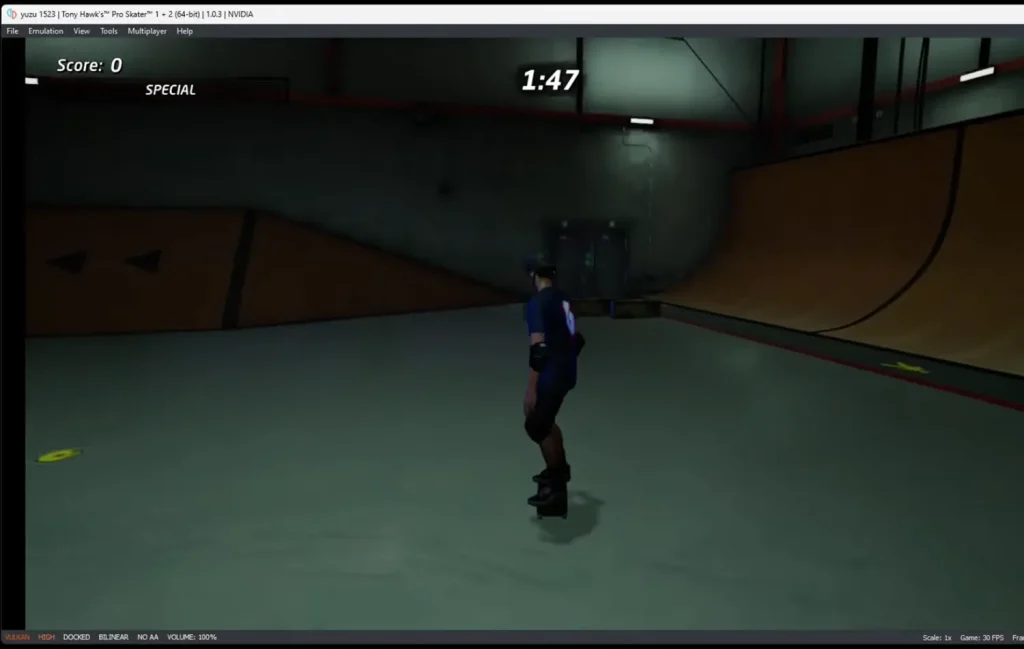
In-game controls
Yuzu’s input configuration makes Switch games fully playable. The keyboard mapping resembles a controller, so the games feel natural. For motion controls, you can set up the mouse or controller gyro.
Gamepad/Pro Controller support also works great. Simply set your connected controller in Yuzu’s Controls settings, and Switch games will respond to its inputs.
Game-specific settings
Many games have optimizations you can toggle on/off in per-game Configuration:
- Resolution scaling
- Aspect ratio
- Graphics API (Vulkan, OpenGL, DirectX)
- Mods or cheats
- CPU clock speed
Experiment to find the best settings that maximize performance and compatibility.
Troubleshooting games
If a game crashes or has graphics glitches, try these troubleshooting steps:
- Update Yuzu and GPU drivers.
- Change renderer backend (Vulkan/OpenGL).
- Enable multicore CPU emulation.
- Disable any active mods.
- Lower resolution scaling.
- Use VSync to align the GPU setting.
- Report bugs on Yuzu GitHub.
Multiplayer and online connectivity
Local wireless connectivity
Yuzu emulates local wireless play for multiplayer Switch gaming. Up to 32 players can connect in supported titles.
Open the Connect to Network option of a game in Yuzu. Have all players join the same server IP and connect. The game will detect multiple local clients for co-op or competitive gaming.
Online connectivity through emulated LAN
Yuzu users can play online with others using virtual LAN software like Hamachi. To do so, set up a virtual LAN network and have all players join it before launching the game in Yuzu.
The emulator routes traffic through the tunnel, allowing you to see other members for online multiplayer. Hamachi also works well for emulated local wireless gaming.
Modding and customization
Installing mods
Many mods created for Switch games also work in Yuzu. Download mods as compressed archives and extract them. Place files in the game’s load directory under Yuzu’s folder.
Popular mods include The Legend of Zelda: Breath of the Wild with higher resolution textures, custom Mario outfits in Super Mario Odyssey, and new clothes/skins for Animal Crossing villagers.
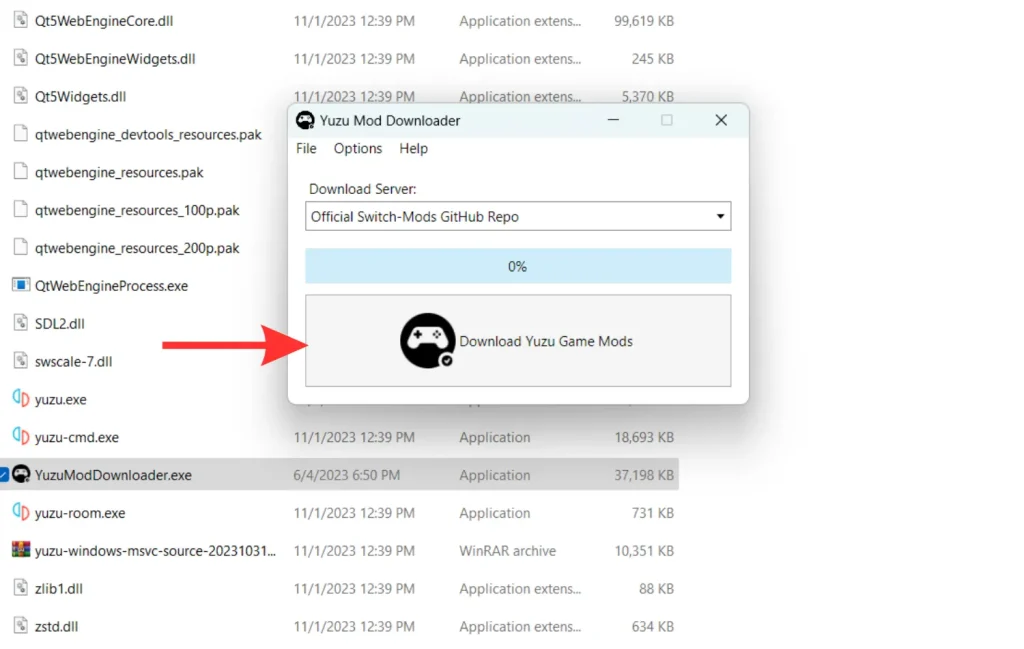
Custom themes and textures
Yuzu allows the addition of custom themes that modify the interface. Community sites offer fan-made themes that change backgrounds, fonts, icons, and colors. Similarly, hi-res texture packs can enhance graphics.
Under Emulation > Configure > Customization, load the theme .zip file or place texture packs in the load/texture folder. Restart Yuzu to apply.
Performance optimization
Graphics backend
Vulkan typically offers the best performance in Yuzu. If you encounter issues, try Vulkan first, then OpenGL or DirectX 11. The Vulkan “Async” variant improves multicore CPU use.
Resolution scaling
Lower the rendering resolution by 50-75% for an FPS boost. Upscale to your monitor’s native resolution for a balanced experience. Resolution mods also help demanding games.
Overclocking
If your CPU supports it, a mild overclock can improve emulation speed. This applies to raising GPU clock speeds as well. But don’t overdo it beyond your PC’s safe limits.
Game-specific optimizations
Each Switch game may benefit from tailored settings in Yuzu:
- Enable assembly shaders or disable accurate multiplication.
- Increase turbo clock speed for older games.
- Disable GPU checks for less overhead.
- Use disk shader cache for fewer stutters.
- Lower CPU emulation accuracy.
Conclusion
Summary of main steps
In summary, here is how to get up and running with the Yuzu Switch emulator:
- Check that the PC meets minimum system requirements.
- Download and install the latest Yuzu version.
- Import your Switch games into the library.
- Configure controls, graphics, and system settings.
- Play games in docked or handheld mode.
- Install any mods and custom themes.
- Optimize performance with backend, resolution, and speed hacks.
Future of the Yuzu emulator
Yuzu is actively developed and continues to improve. The compatibility list grows with more games playable at higher fidelity than the Switch itself. With its open-source nature, Yuzu has great potential for the future. Try it out today to play Nintendo exclusives on your PC!
FAQs
Q: What are some must-have mods for Yuzu?
A: Popular mods include high-resolution texture packs for Zelda BOTW, custom Mario Outfits in Mario Odyssey, enhanced graphics for Pokémon Sword/Shield, and QoL improvements for Animal Crossing.
Q: How do you connect a controller to Yuzu?
A: Open Yuzu’s Controls settings, select your connected controller, and map its buttons/sticks to Switch inputs. Xbox, DualShock, and Pro Controllers work great.
Q: Does Yuzu support VR?
A: Not officially, but there are third-party mods that enable VR for some games through SteamVR integration. This allows playing major titles like Breath of the Wild and Super Mario Odyssey in VR mode on PC.
Q: How do you increase FPS in Yuzu?
A: Lower resolution scaling, enable multicore CPU emulation, overclock GPU/CPU moderately, use Vulkan graphics backend, disable GPU accuracy options, and install game-specific mods/optimizations.
Q: Is Yuzu legal to use?
A: Yuzu itself is legal. You must own and properly dump your own Switch game files. Downloading or sharing copyrighted games is illegal. Play legally owned titles you have purchased.